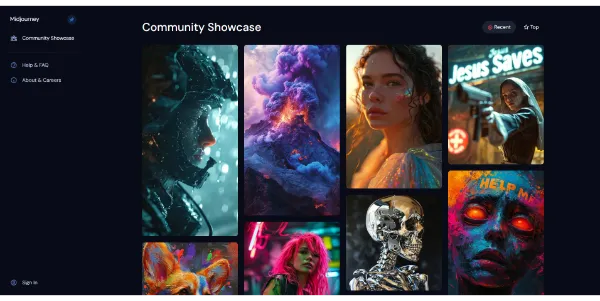Midjourney: AI to generate images from text
Midjourney is an artificial intelligence that uses natural language processing and image generation algorithms to create quality illustrations. So this new technology generates images from text descriptions (called a prompt). This makes it an ideal tool for artistic projects. Obviously, creators of marketing campaigns or image enthusiasts will be the first to be interested.
Discover what Midjourney is
One of the many advantages of Midjourney is that it allows you to create images in a fast, free and efficient way. Its use is done without needing any knowledge of design or complex software (Photoshop for example). You become a “real” artist! Indeed, you just have to provide a description of the desired image, and Midjourney takes care of the rest. No doubt that this AI will be particularly useful if you are out of inspiration.
Note well that, as with any artificial intelligence, there are limits to what this AI can do. First, the quality of the images generated will depend on the accuracy and clarity of your textual description. However, Midjourney continues to improve through continuous learning.
How to use Midjourney on Discord?
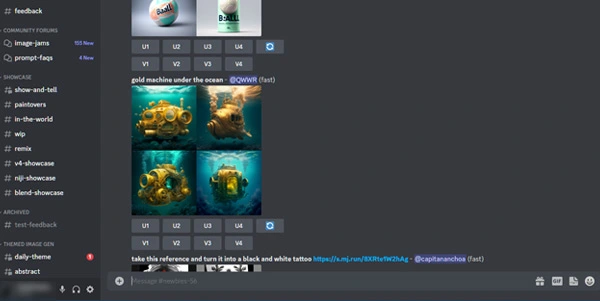
Before you can play with this image generator, you must create an account and join the Discord server. If you can’t find the Discord server, it is on the Midjourney homepage, click on the button: “Join the Beta”. Once this task is done (not very practical I must admit), enter the command /imagine to generate images. For example, if you want a cosmonaut cat in a realistic style in 4K, you can type /imagine 4K realist cosmonaut cat. Like other competitors, English is required on this site.
By following these steps, you will be able to maximize your creations in Midjourney for sure. As a result, you will enjoy all the possibilities offered by this artificial intelligence. The results are usually quite incredible and should suit your future artistic or advertising projects.
Do you want more detailed images? With a particular style? Then specify more relevant words for even more precise illustrations.
Some tips for making a high-performance prompt:
- Be specific in your description: the more specific you are in your description, the closer the generated image will be to what you want. Also use precise words to describe the image you want, such as colors, shapes, textures, etc.
- Relevant search terms: build your prompt so that it looks like a Google search. This way you will get the best results.
- Be clear in your request: use simple and clear sentences to describe the image you want. Avoid choosing terms that are too technical or difficult to understand.
- The style of the image: indicate the style of the image you want, for example realistic, cartoon, etc..
- Specify the dimensions of the image: specify the desired dimensions for the image, this will allow Midjourney to generate an image directly at the right size.
- Use examples: There are sites like Lexica.art or PromptMania to give you some ideas. Feel free to include them in your prompt and see if the result suits you. Your imagination will do the rest!
Conclusion and review
In conclusion, Midjourney is certainly the most successful AI for creating images by text. The use of Midjourney is, to date, “free”. In fact, you receive 25 credits as a gift as soon as you register. Thereafter, you will have to use this credit system to continue generating additional images. Midjourney.com is becoming more and more popular at the moment and in our opinion its potential is huge for the future.
The complete list of all Midjourney commands:
Basic Midjourney commands
| Command | Description |
|---|---|
| /imagine | For example, /imagine an apple pie |
| /help | To get help |
| /subscribe | To subscribe to the BOT |
| /info | General information |
| /fast | Accelerate generation |
| /relax | Your images generate more slowly |
| /public | Generate your images in public |
| /show < jobid > | To review any image |
| /private | Generate your images privately |
Settings “/imagine”
You can add parameters after “/imagine” to specify resolution, size, speed, prohibitions, etc.. For example: “/imagine apple pie -iw -q2 0.50
| Option | Description | ||
|---|---|---|---|
| -h | The height of the image | ||
| -iw | The weight of the image | ||
| -w | The width of the image | ||
| -aspect/-ar | Aspect/ ratio of the image | ||
| -fast | Faster images | ||
| -hd | Higher resolutions | ||
| -no | For example, -no cats | ||
| -seed | Defines the seed | ||
| -stop | Stops the creation of the image | ||
| -stylize | Strength of the image style | ||
| -sameseed | Make a general change | ||
| -q | Modify quality | ||
| -chaos | The random mode | ||
| -uplight | Illuminate | ||
| -beta | Experimental | ||
| -video | Save in video format the progress | ||
| -v or -version <1, 2, 3 or 4> | The different versions of the algorithms |
Styling commands
| Version 3 | Stylization |
|---|---|
| -s 60000 | Stylization at maximum |
| -s 20000 | Stylisation takes over |
| -s 2500 | Default value |
| -s 1250 | Less strict but prettier |
| -s 625 | Less artistic |
| Version 4 | Stylization |
| -s 1000 | Maximum stylization |
| -s 500 | Default value |
| -s 250 | Less strict but prettier |
| -s or stylize 0 | Less artistic |
Quality controls
| Command | Description |
|---|---|
| -q 0.25 | 4x faster, much less beautiful |
| -q 0.5 | 2x faster, less beautiful |
| -q 1 | Default value |
| -q2 | 2x slower, good results |
| -q5 | Experimental |
Préférences
| Command | Description |
|---|---|
| /settings | Paramètres visuels |
| /prefer suffix | Paramètres suffix |
|
|
| /prefer auto_dm True | Les travaux automatiquement DMed |
|
Crée un raccourci rapide |
| /prefer option list | Affiche la liste de vos options |
Text weight
You can give more weight to certain parts of your prompt. The default value is 1.
/imagine mountain::1.5 landscape::-1/imagine cat::1.25 animal::-0.75/imagine mountain landscape::-1 animalAdd from a URL
You can also submit a URL for the AI to build on.
The URL command :
/imagine <URL>Here is a concrete example:
/imagine https://fr.wikipedia.org/wiki/Lune#/media/Fichier:FullMoon2010.jpg luneText written by a human